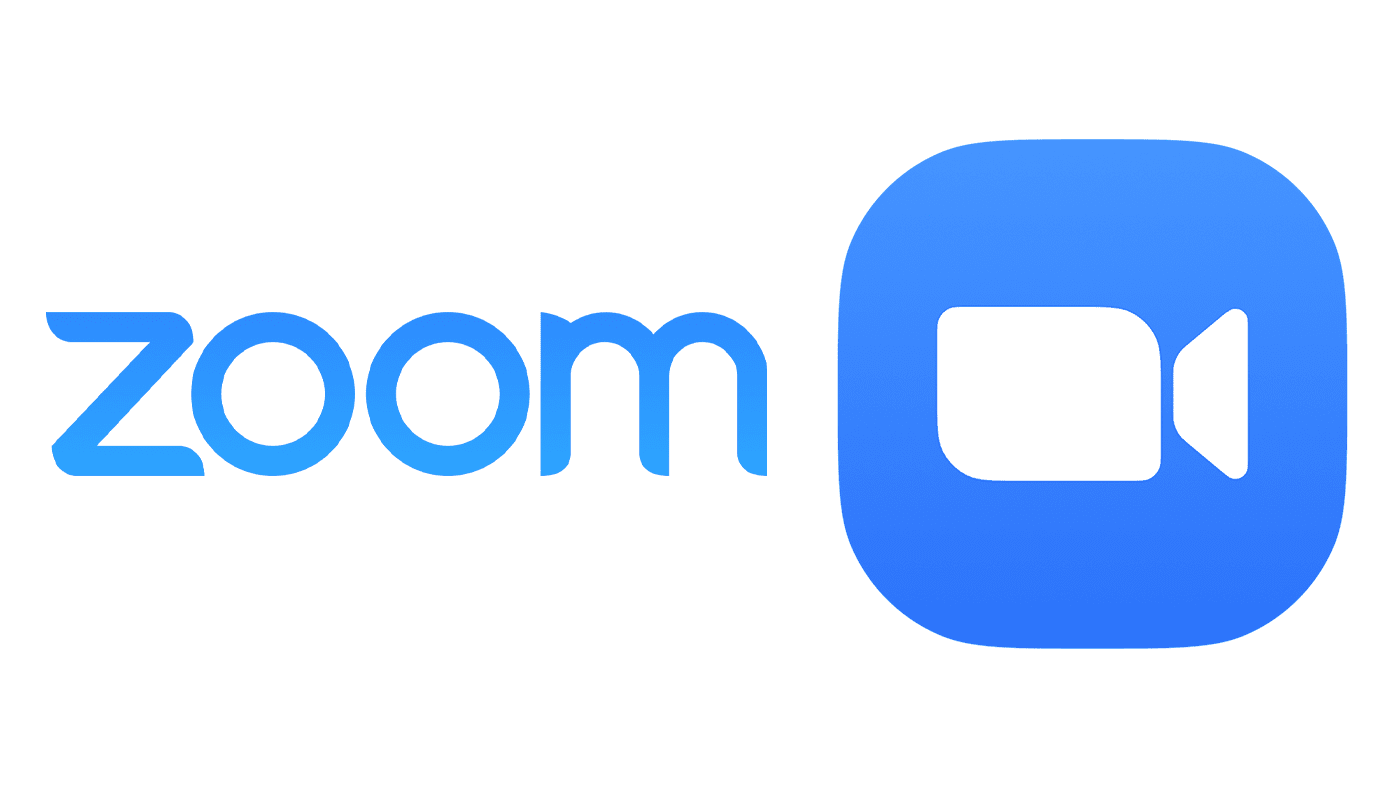GAMEINAR QUICK START GUIDE
Gameinar is your companion app to make your virtual facilitation sessions on Zoom App more engaging, collaborative and fun. Use Gameinar to create more powerful live polls, garner live feedback in the form of a word cloud or perform live sentiment analysis on text. Also keep your audience engaged with collaborative activities such as sticky notes, reward your participants through coins and see them on a leaderboard.
INSTALLATION
- Open your Zoom app and click on the Apps icon
- Search Gameinar and click Add
- Sign in to Zoom
- Confirm permissions, click Authorize
USAGE
Once installed, click proceed create session and start session. Click on Create Session and enter the details to schedule a session (You can also create a session from https://gameinar.disprz.com/ - these sessions will be visible inside Gameinar's Zoom app) Click on Plan Session and choose from the following Activities to engage your participants during a Zoom meeting:- Poll Activities On Poll Activity Presenter can choose various type of Question type like Yes/No type, Multiple answer, etc,.
- Roulette Wheel It allows the presenter to spin the wheel and randomly select the participants and speak about anything to engage with participants
- Text Wall Presenter posts the questions for participants to share their views and it automatically clusters the views by sentiment analysis
- Video Activity Presenters can upload youtube or any downloaded video with MP4 and webm format, that cab=n share to all participants to consume the video
- Quiz It allows the presenter to test the participants knowledge and award coins for the right answers. They can add multiple questions by clicking on the Add Question button.
- Sticky Notes It helps the presenter to know the ideas of the participants on different categories.
UNINSTALLATION
- Login to your Zoom account and navigate to the Zoom Marketplace
- Click Manage > Installed Apps or search for the Fathom app
- Click Uninstall next to Gameinar
- Confirm dialogue, click Uninstall